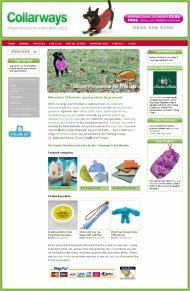Vouchers
This is part of the Stockashop Manual. It shows you how to use the vouchers feature to offer percentage discounts to your customers.
Managing vouchers
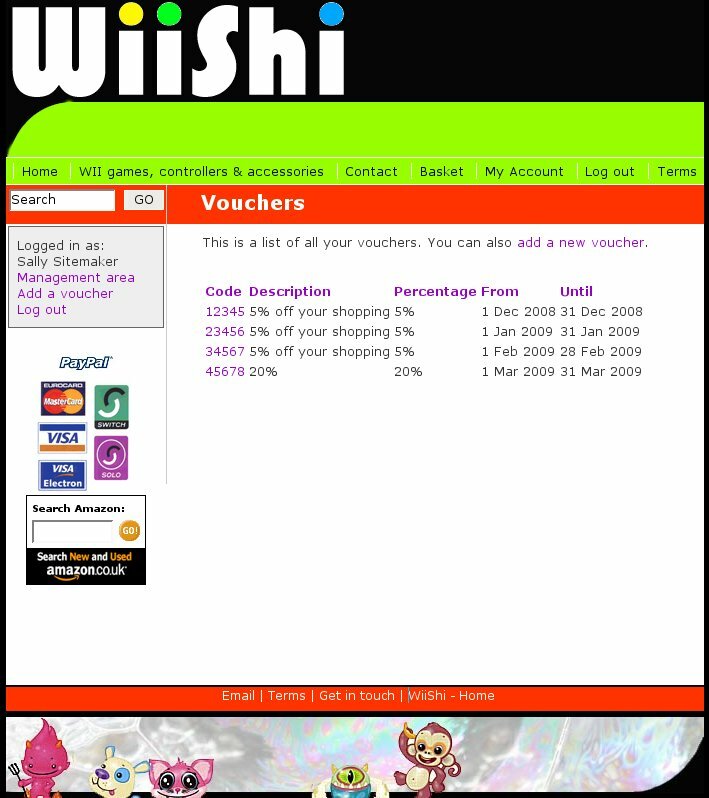 If your Stockashop has the vouchers feature, then you should see a "Vouchers" link in your management area. Clicking it, will bring you to your vouchers list, as shown on the right. This shows each voucher code, description, percentage discount, and starting and ending dates. (From March 2010 it also shows the number and total of all orders using this voucher.)
If your Stockashop has the vouchers feature, then you should see a "Vouchers" link in your management area. Clicking it, will bring you to your vouchers list, as shown on the right. This shows each voucher code, description, percentage discount, and starting and ending dates. (From March 2010 it also shows the number and total of all orders using this voucher.)
Editing a voucher
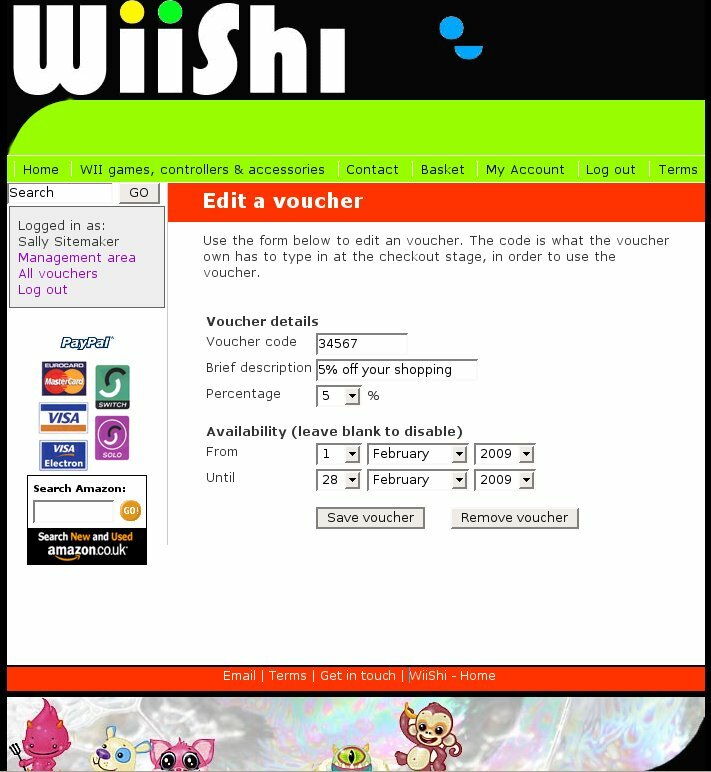 Click "add a new voucher" to create a new voucher, or click on existing voucher code to change its properties. The editing screen has the following fields:
Click "add a new voucher" to create a new voucher, or click on existing voucher code to change its properties. The editing screen has the following fields:
Voucher code: This is the code which customers will have to enter at the checkout stage in order to receive the discount.
Brief description: This description is for your reference only and is never shown to the customer.
Percentage: The discount given to the customer, taken off their subtotal on the confirmation page only. Voucher discounts are applied at the end of the purchasing process. So this is after loyalty and bulk discounts, which are applied at the shopping basket stage.
Available from: Fill in a date here to make your voucher active only on or after the date entered. Leave blank if the voucher has no start date and should be effective immediately.
Available until: Fill in a date here to make your voucher expire after the date entered. Leave blank if the voucher has no expiry and should always be valid.
Using a voucher
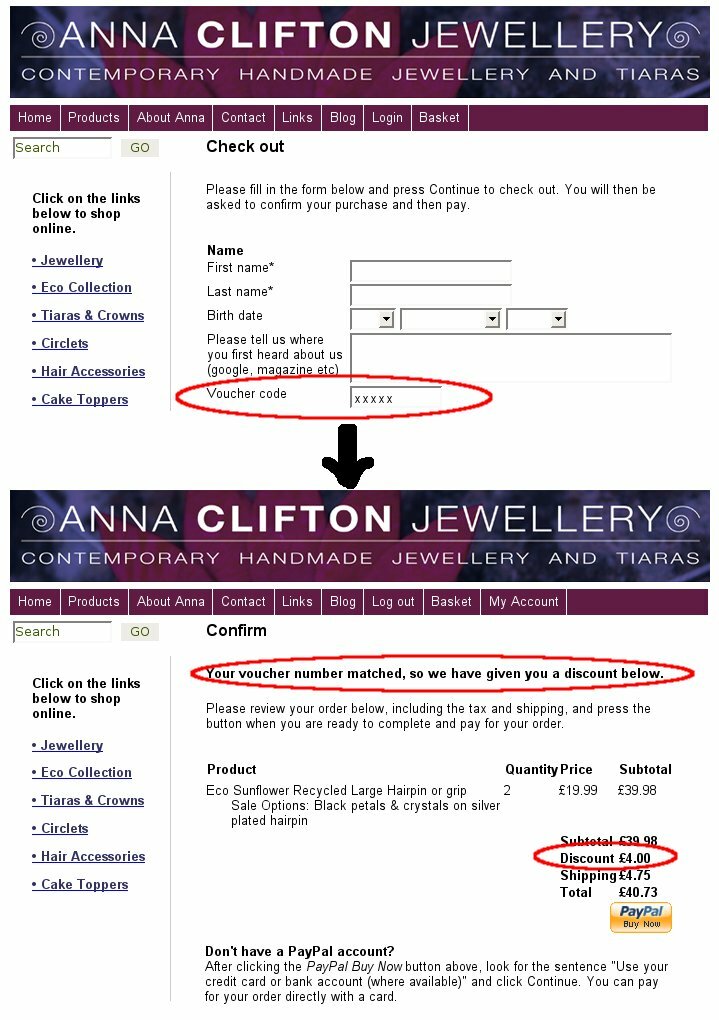 Customers can enter voucher numbers on the checkout page. The "voucher code" field comes after the extra checkout fields, within the "Name" section at the top of the checkout form, as shown on the right.
Customers can enter voucher numbers on the checkout page. The "voucher code" field comes after the extra checkout fields, within the "Name" section at the top of the checkout form, as shown on the right.
When the customer presses "Continue", Stockashop checks if they entered a valid voucher code or not. If it's valid, they receive the message "Your voucher number matched, so we have given you a discount below." The discount is then shown below the subtotal. This message can be customised with the "voucher-message-valid" text and translation.
If they enter an invalid code, they get the message "Sorry, but the voucher number you entered is invalid." Next time they go back to the checkout page, the voucher code field will be blank. This message can be customised with the "voucher-message-valid" text and translation.
The voucher code and associated discount are included in the order confirmation email.
LOGIN AREA
CONTACT US TODAY?