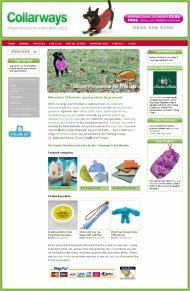Stockashop Frequently Asked Questions
If you have a question about Stockashop, take a look at the list below or download the FAQ file (pdf 50kb). If you still can't find the answer please contact us.
Getting Started
- What?s the difference between a website and an online shop?
- A website is a collection of information and images that is available via a website address (also known as domain name) such as www.mywebsite.com. An online shop is an extended website that allows your customers to buy your products while they are browsing your website.
- What does Stockashop offer?
- Stockashop can offer you either a website or an online shop, both include a fully content managed editing system. ?Content management? means that you?ll be able to change the text, images, products, navigation menu and many other aspects of your website simply by filling in a few password protected forms. It is very easy, and all you?ll need is a web browser (like Internet Explorer or Firefox).
- How do I get an online shop?
- First you have to contact us and let us know which type of shop you would like, and your preferred domain name (such as www.mywebsite.com). We will then register your chosen domain name and arrange for a design consultation. When you are happy with your shop?s appearance, we will issue you with a password so you can login and start adding products.
- Do I have to sell stuff?
- No, not necessarily. We can set you up with either a contact form or an ?enquiry form? instead of a full blown shop. In this case, customers can browse your website, view your services or products, and add them to an enquiry form or contact form which is then emailed to you. Please ask if you are interested in this option instead of a full blown shop. (Note that the rest of this FAQ applies to Stockashop's ecommerce websites).
- What if I already have a domain name?
- We ask you to arrange to ?point? your existing domain name at the Stockashop server. You will need to tell your internet company our server's IP address - and put in an email request for a domain transfer. You may wish to transfer your email addresses to Stockashop as well, in which case you must ask your internet company to change your mail server/exchanger to our IP address too. Stockashop's team will help you to do this if required at our hourly rate and we will just need to know which company you registered the domain (or website) with and potentially your domain?s user name and password.
- Can I keep my existing website and just add a shop?
- There are various possibilities that will enable you to do this. It depends how much of your existing website?s content and functionality you would like to keep. Please contact us to discuss these issues.
- What about email?
- We can also set up several email addresses for you using your domain name, for example: . Whenever an email address is created, Stockashop will send you the user name, password and the incoming and outgoing mail servers. You can use this information to set up your email software (such as Outlook Express) to collect email from your new address. Your Pop3 setting will be your website address (www.mysite.co.uk)- your user account will be the full email address: () and your password. You can usually leave the SMTP settings as they are (btconnect, ntlworld, or tiscali etc)
- How will I get the money from the products I sell?
- In addition to signing up with Stockashop, you will also have to sign up with an online bank or payment processor. It may be that your existing bank will allow you to take payment online (Barclays and HSBC do for instance), or you can sign up with a company like PayPal, Protx or WorldPay. We will help you through this process, making it as clear and easy as possible, and once you have signed up, we will link your new shop to your chosen payment processor/s. Depending on the method chosen, the money from your sales may be deposited directly into your own bank account, or into a new bank account (less any commission that they charge ? Stockashop do not take any commission). Note that your site will never ask for or store a customer?s credit card details directly. This will be handled entirely (and securely) by your payment processor. This should be mentioned in your Terms and Conditions.
- What will my ecommerce website look like?
- The look and feel of your website is completely up to you. As part of our service we offer up to one hour of design consultation. Using that time, we can take your logo (or just your ideas) and create a simple brand for your website. Your website will broadly follow a template ? with a logo at the top, then navigation options, then the text and images, and a footer at the bottom ? but the fonts and colours and logo will be ultimately chosen by you. Please note that the Stockashop team will provide a simple brand for your website, this will be great for the website but not good enough to use in print. You must ask the Stockashop designer handling your account to produce high resolution graphics for you if you want to use the logo for your literature, there will be an additional charge for this service.
- How do I change my ecommerce website?
- Soon after registering, Stockashop will issue you with a password (and sometimes a corresponding email address). You will be asked to visit stockashop.co.uk and login to the 'client area'. Logging in here will automatically forward you to your new website?s content management area. The rest of this FAQ deals with the types of changes you can make to your ecommerce website.
Customer Experience
- How will customers find my website?
- Once your website is ready, it is up to you to advertise it by letting your existing customers know, and by other traditional means, flyers, stationary, leaflets and ensuring that your website address is on every piece of print you produce. Stockashop will also add your shop to the 'examples' gallery on stockashop.co.uk.? unless you ask us not to put the website into the gallery. The Stockashop gallery will help to drive traffic through your site and you will benefit from the general marketing activities of Sensable Media and Stockashop. We can submit your shop's product list to Google and Froogle so that customers can find your products by searching the Froogle engine. We also offer a search engine optimisation service and a Google Adword campaign service. Contact us for more information. Are you checking your webstats (see below)?
- How will customers buy things from my Ecommerce website?
- Your shop will be organised into informative web pages, product categories, and product pages. When a customer views a product, they can click ?add to basket? to add the item to their ?shopping basket?. When they are finished, they will click ?check out? and fill in their name and address details. After confirming their order, they will be sent to your payment processor (such as PayPal) to enter their credit card details. Upon successful payment, you will receive an email of the successful order, and your shop?s order database will be updated to reflect it.
- Do customers have to pay by credit card?
- It depends on your payment processor. But, in general, yes, your site will only accept payment by credit card. If they have found what they are looking for, your customer can of course bypass your shop, and contact you to place an order and pay directly (over the phone for instance). Please note a card may be rejected if a customer chooses not to pay through Paypal and to use a credit card, it must be a card that is not associated with a Paypal account.
Management Area and Navigation Menu
- How do I get into the management area?
- Now, we?ll discuss how to manage your shop. When you first login to your ecommerce website, you arrive at the main management area screen. On the left is a link which will always returns you to this screen, and a ?Log out? button. Even when you are visiting the public pages in your website, you will still see these options, but don?t worry, nobody else will.
- How do I change the menu?
- When your shop is created, it is given a default set of menu options: Home, About us, Products and Contact us. You can click on the Navigation Menu link to view the structure of your website.
From the ?Navigation Menu? page, click on the name of a page (such as ?About us?) to make changes. This brings you to the page editing screen. From here you can change the title of the page (in different languages if you have purchased other languages), and then press the Save button at the bottom. You will be directed to the page you have just saved, and your menu will automatically reflect your change. Use the management links in the left column to return to the management area.
From the ?Navigation Menu? page, you can also add new pages, sections and product categories (depending on your shop type). Any pages or sub categories which you add will not appear in the main menu at the top of your shop. Instead they will appear on the left side of the screen when you are browsing your website. - How do I edit the text on a page (or section or category)?
- You can change more than just the title of a page. You can also change the text and add images. When typing in the text for the page, you can style the text by making it bold, underlined or italicised. You can also add a link to another page (the button with the globe) and insert tables and lists. (This fully featured editor operates much like a Word processor. It is called FCKEditor, and you can visit www.fckeditor.com to find out more about it.)
- How do I see my changes?
- Whenever you press the Save button, you will immediately see the change you have made, just as your customers would see it (except they won?t have the management options on the left). You can continue to edit the page by pressing the ?edit this page? link in the management options.
- How do I add an image to page?
- Below the editor, are the image uploading options. You can upload GIF or JPG images and (depending on your website features) Macromedia Flash (SWF) files and Quicktime movie (MOV) files. For GIFs and JPGs you can automatically shrink and crop the image to the appropriate size. This saves you having to learn how to use an image editing program like Adobe Photoshop. The first box will shrink your image to the specified number of pixels (there are about 70 pixels per inch, though it also depends on your screen?s resolution). You can then crop (chop) the image to the specified width and height. If you upload an image wider than 400 pixels (about 6 inches, 14 centimetres) it will be shrunk so that it fits onto your website.
- How do I change the order of my menu?
- If you edit the Home page, there will be a section at the bottom called ?Order my sub sections?. This allows you to change the order of the things beneath the Home page in your Navigation Menu (i.e. About us, Products, Contact us). You can use the same facility to change the order of product categories in your Products section.
- How can I change the buttons (such as ?add to basket?)?
- From the main Management Area, click ?Text and translations?. This allows you to change any of the other buttons and text which appear throughout the site. This includes the title and instructions of the shopping basket and check out. If you have multiple languages enabled, you can also change the translations here.
Products
- How do I add products?
- Adding and editing products are quite similar to adding and editing pages to your shop. From the main ?Management Area?, click on ?Products? and you will see a list of all your products. Click ?add a new product? to go to the product editing screen. There are additional options here ? such as the product category, code, supplier, weight (used to determine shipping costs), stock management, price and product options. (The code and supplier are for your reference only.)
- How do I add new product categories?
- When adding or editing a product, you are asked to specify its category. The available categories come from your Navigation Menu. So you must first go to the Navigation Menu and press the ?add category? button next to the ?Products? section.
- Do I have to enter a weight?
- No, it depends on how your shipping costs are computed. This is discussed later in this FAQ.
- What is stock management?
- You can use your site to (roughly) keep track of your stock. It is only ?roughly? because your ecommerce website will only know about orders that are completed and paid for online, and not about any other methods you use to sell your products. If you turn stock management on, then you should also enter the ?number in stock?. If you leave it as zero, then your shop will display the product, but there won?t be an ?add to basket? button, so people won?t be able to buy it. If you enter a number here (like 10), it will be reduced whenever this product is sold. And when the stock reaches zero, the ?add to basket? button for this product will vanish.
- What are the product options?
- You can sell variants of your product by setting up ?product options?. For example, you can call the option ?size? and put ?small?, ?medium? and ?large? in the choices box (one choice per line). Then customers will be able to specify the size when they buy your product. You can also vary the price with these options by putting a comma and amount (eg blue,5 and large,3). You can use this feature on multiple options to mimic complex pricing models, including reductions. If you put a semi-colon and amount, the product will be charged at the price given (eg yellow;5.99).
Shop Administration
- Where can I see my customers' details and orders?
- Every time a customer buys something, you will be emailed with the contents of the order. In addition to this, you can view your customers and orders in the Management Area. If you have purchased the ?export data? feature, you can click on ?export data? in the Management Area and download your customers and orders as comma delimited spreadsheets (which can be opened in Microsoft Excel).
- Can I set up discounts for certain customers?
- Yes, if you have purchased the feature which allows customers to login to your site, (Loyalty vouchers and discounts). With this feature, customers will see a ?My account? button showing their details and order history. And within the Customers page, you will be able to click on the customer?s name and change their login details and membership level. The corresponding discounts for different membership levels are applied in the ?Site Properties and Loyalty Discounts? page. For example, if you specify that a customer is a ?silver member?, you can then give all silver members a 20% discount on all the products in your shop.
- Can I view the contents of an order?
- The Orders page shows all the orders in your system. By clicking on the order ID number, you can view the order contents, and change the status (to delivered or archived).
- How do I set up my shipping charges?
- From the Management Area, click Shipping. This page allows you to specify how shipping should be charged and to which countries you will ship. The options available depend on your shop type. All shops allow you to specify different shipping prices to the UK, Europe and the rest of the world. For simpler shops, you can specify a fixed price. For the most advanced shop, you can charge by weight.
- How does my shop handle VAT?
- From the Management Area, click on Site Properties. One of the options here is ?tax type?, which determines if you charge VAT, and whether or not it is included in the price.
- Which features do I have?
- Click the ?Features? link within the Management Area to see which features your shop has, this will give you an idea of the range of features available.
- Where are my web statistics?
- In your browser address bar type the following URL: http://www.yourwebsitename.com/plesk-stat/webstat the statistics are arranged weekly by date and you simply click on the appropriate week. If you carry out any marketing activities check your statistics before the activity and after. This way you will be able to measure the impact of your marketing. The statistics tell you the most popular time of day or week your site is visited. What pages are visited most regularly, what products are being looked at, what key words and search terms are being used to find the site. They also tell you which other sites are referring visitors to yours. Interestingly, they will also tell you the percentages of visitors from around the world.
- How can I tell Google about my products?
- Google Base is Google's shopping facility, allowing you to tell Google about your products. Stockashop provides for this, but you will need a Google account. First visit . Click Data Feed, sign in with your Google account details, and agree to the Google Base terms and conditions if requested. Under My Items > Data Feeds, click New Data Feed. Select your country, item type as "Products", "googlebase.txt" as the feed filename, and click "Register data feed". You should see the new feed, so in the centre column, next to "Schedule: None" click "create". Choose a weekly or monthly upload, pick a day or date, and enter http://www.yourshop.com/resources/googlebase.txt in the URL box (the exact URL is provided in the reporting section of your Stockashop). Google will now retrieve your products automatically and periodically.
- How can I stop SPAM?
- The Stockashop server does have a built-in SPAM blocker. It can automatically delete SPAM messages, or just label them with the word SPAM in the subject (so you can set up your own filters to deal with the messages). We will usually do the latter unless you tell us otherwise. If you receive a message which you think is SPAM, click 'show all headers' in Webmail (or similar in Outlook). There should be a line like this: X-Spam-Status: No, score=4.4 required=7.0, followed by the tests the message failed. This line confirms the SPAM filter is operating, but says the message only scored 4.4 on the SPAM scale, but 7 is required for it to be considered SPAM. We're currently looking at how we can better 'teach' the SPAM filter about SPAM.
LOGIN AREA
CONTACT US TODAY?