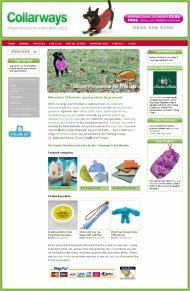eBay Integration
 From July 2010, Stockashop is integrated with eBay! This means that your products are automatically sent to eBay whenever you press Save in Stockashop. Products will be shown on eBay as "Buy It Now" products, including a picture, and will incur a listing fee, currently 40p (plus 10% on each sale). No more filling in very complicated eBay forms. Manage your eBay shop and Stockashop at the same time, from one friendly place. Details below. (This is part of the Stockashop Manual.)
From July 2010, Stockashop is integrated with eBay! This means that your products are automatically sent to eBay whenever you press Save in Stockashop. Products will be shown on eBay as "Buy It Now" products, including a picture, and will incur a listing fee, currently 40p (plus 10% on each sale). No more filling in very complicated eBay forms. Manage your eBay shop and Stockashop at the same time, from one friendly place. Details below. (This is part of the Stockashop Manual.)
Linking your Stockashop to eBay
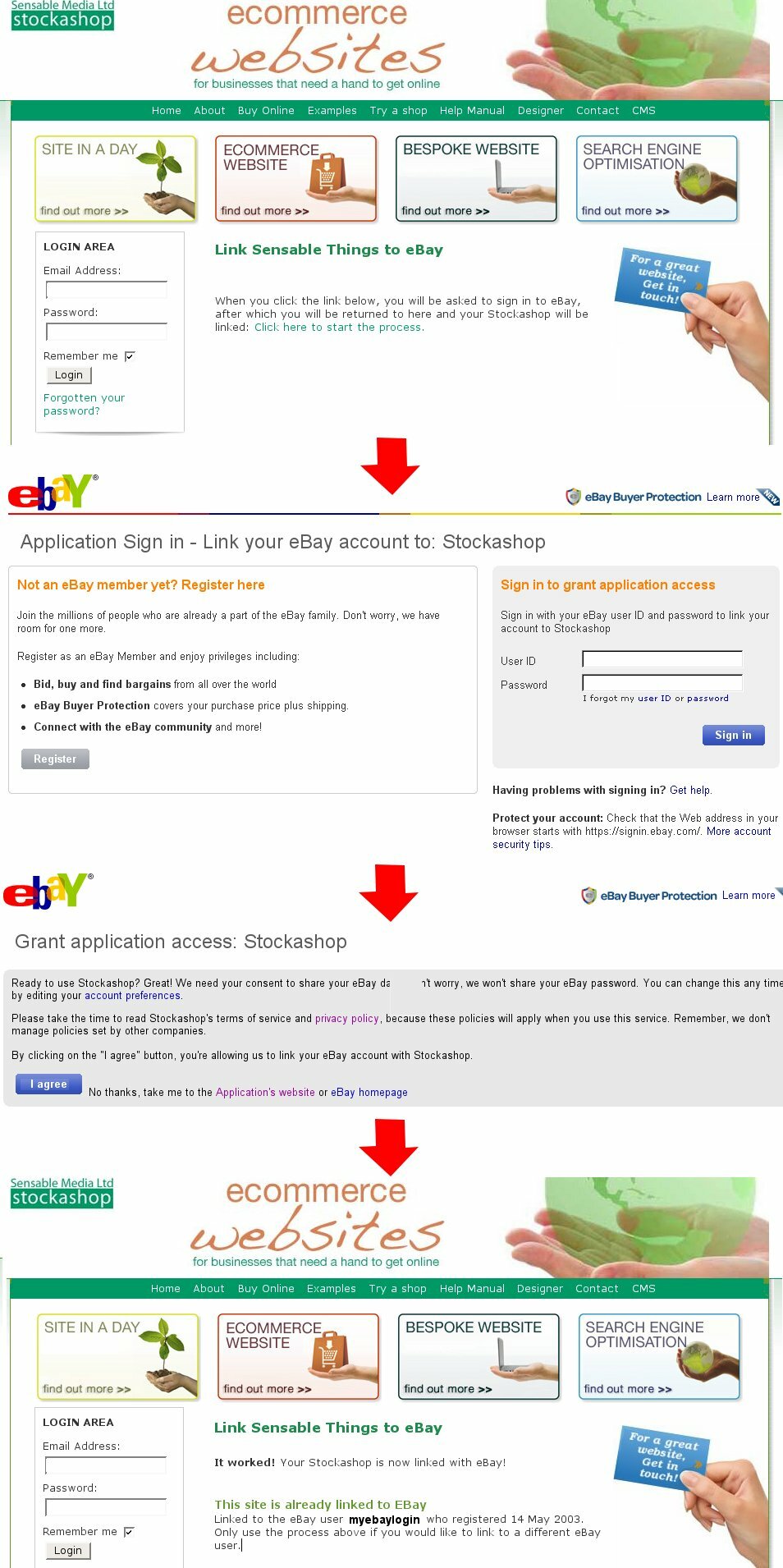 If you own a Stockashop and are registered with eBay, it is very easy to link the two together. We will send you a special link to a page on the Stockashop site, as in the screen shot on the left.
If you own a Stockashop and are registered with eBay, it is very easy to link the two together. We will send you a special link to a page on the Stockashop site, as in the screen shot on the left.
Clicking on "start the process" will take you to an eBay login page. Then you just need to login and agree to the terms and Stockashop will be granted access to your eBay account.
The last step will take you back to the Stockashop site, hopefully with an "It worked!" message.
You will never need to tell us your eBay login or password - it all happens behind the scenes (by servers sending XML to each other).
Contact us to get your eBay integration link.
The rest of this manual describes how to send your products to eBay and how they are configured and displayed.
Sending products to eBay
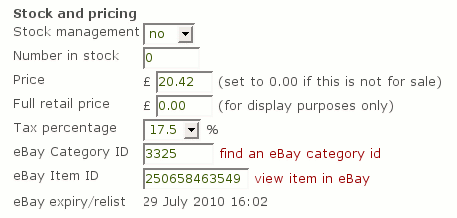 Once your Stockashop is linked to eBay, go to the product you would like to send to eBay and edit it. In the Pricing (or Stock and Pricing section if your Stockashop has the stock management feature), you will see two new fields: eBay Category ID and eBay Item ID. Both fields are filled automatically (but are editable just in case something goes awray). All you have to do to send your product to eBay is choose a category and press Save. The next section explains how to choose an eBay category.
Once your Stockashop is linked to eBay, go to the product you would like to send to eBay and edit it. In the Pricing (or Stock and Pricing section if your Stockashop has the stock management feature), you will see two new fields: eBay Category ID and eBay Item ID. Both fields are filled automatically (but are editable just in case something goes awray). All you have to do to send your product to eBay is choose a category and press Save. The next section explains how to choose an eBay category.
Choosing an eBay category
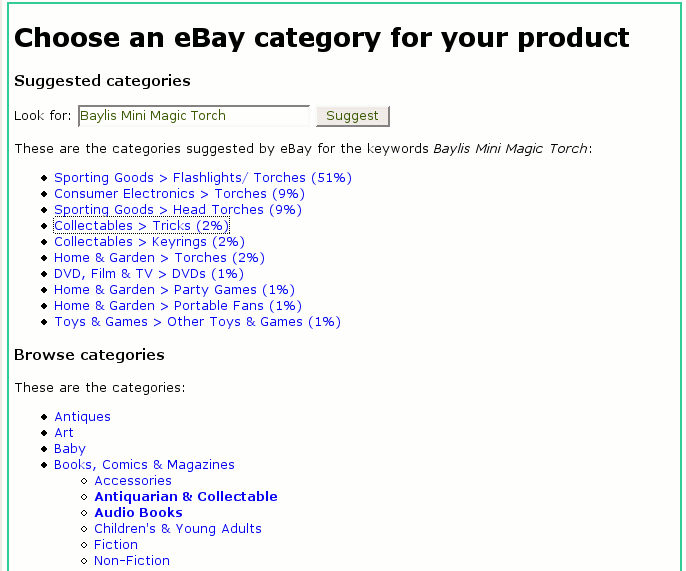 Clicking on "find an eBay category" brings up a new window as shown on the left. The top part shows suggested eBay categories for this product. Click a suggested category to choose it.
Clicking on "find an eBay category" brings up a new window as shown on the left. The top part shows suggested eBay categories for this product. Click a suggested category to choose it.
Alternatively you can browse through all the eBay categories. Click on a main category to show its subcategories. Bold categories are bottom level categories which accept products. Click on one of these to select it.
If this is the first time you are listing this product, you will get a notice about eBay fees. Click OK to accept. The popup window will close and the eBay category ID will be filled in on the product editing page.
If your product has options, and you have an eBay shop, you can also set the next field "ebay num options" at this stage, to pass your product options to eBay as well - see the Product Options section below.
Saving your product
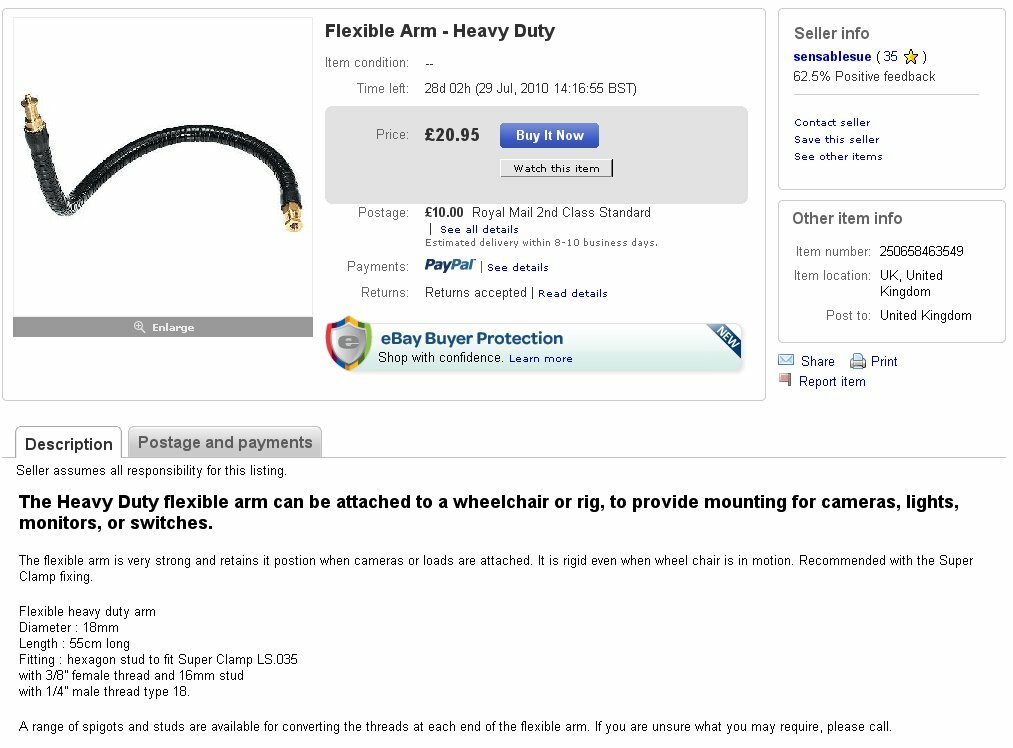 Then all you need to do is press "Save Product". If all goes well, your browser will direct you back to the product on your site. (If not, your will go back to the editing screen, with an eBay notice or error at the top of the page - these are described in the next manual section.)
Then all you need to do is press "Save Product". If all goes well, your browser will direct you back to the product on your site. (If not, your will go back to the editing screen, with an eBay notice or error at the top of the page - these are described in the next manual section.)
In the background, your product will be sent to eBay and placed it in the chosen category for 30 days. And you will receive a confirmation email to the email address you have registered with eBay. The product will appear on eBay as a fixed price "Buy It Now" product, incurring a listing fee, currently 40p per product. (There will be a further 10% fee whenever you sell an item on eBay, plus PayPal fees.)
If you edit the product again, you will see that the "eBay item ID" is filled in (as in the screen shot above), and there is a link to "view item on eBay" which takes you to eBay, as shown on the right. It also shows the date and time the item will expire in eBay (don't worry - eBay will send you an email when it's about to expire allowing you to relist).
There are many other settings, relating to shipping and payment which are figured out automatically and described later in this manual.
Error saving the product
 eBay can be quite fussy, with different selling rules in different categories. For example, some eBay categories have a maximum shipping amount, and others do not allow products with variations. If your eBay listing is unsuccessful, you will receive one of these errors, as on the right. Your product will not appear on eBay and you will not be charged a listing fee. If you don't understand the error or why you received it please ask us and we'll research it for you.
eBay can be quite fussy, with different selling rules in different categories. For example, some eBay categories have a maximum shipping amount, and others do not allow products with variations. If your eBay listing is unsuccessful, you will receive one of these errors, as on the right. Your product will not appear on eBay and you will not be charged a listing fee. If you don't understand the error or why you received it please ask us and we'll research it for you.
Which settings are sent to eBay?
Stockashop will send your product's name, price stock level (defaulting to 100 if a product is not stock managed), eBay category, description, picture and any options with more than one choice (including prices). These are sent whenever they are changed within your shop.
 The following settings are only sent once, when you first list the product on eBay. If you need to change these settings, you have to log into eBay and change them there using eBay's (somewhat confusing) forms. The screenshot on the right shows where each of the settings below appear in eBay.
The following settings are only sent once, when you first list the product on eBay. If you need to change these settings, you have to log into eBay and change them there using eBay's (somewhat confusing) forms. The screenshot on the right shows where each of the settings below appear in eBay.
Listing time
eBay items are listed for 30 days. At the end of this time, eBay will email you to see if you want to relist the item for another 30 days. (Stockashop used to relist items automatically, but this can lead to unwanted listings, especially if you are managing a lot of items which occasionally got out of stock.)
Country
Your product can only be sold within the UK on eBay. The product's country is set to GB, the currency to GBP, the seller's location to UK and the site is set to eBay UK.
Postage
The postage cost of the item will be computed automatically by Stockashop, using your Stockashop settings. It will compute the cost of sending one of your product to a UK address, and pass that cost to eBay. The cost of sending an additional item is free. The postage type is set to "Flat" and the service is set to "Royal Mail Second Class". The despatch time is set to working 5 days.
Return Policy
For now, Stockashop sets the return policy to "We accept returns".
Payment method
For now, the only payment method available is PayPal. Stockashop will send your PayPal email address, or if your site doesn't use PayPal, it use the email address registered with your eBay account.
Product options
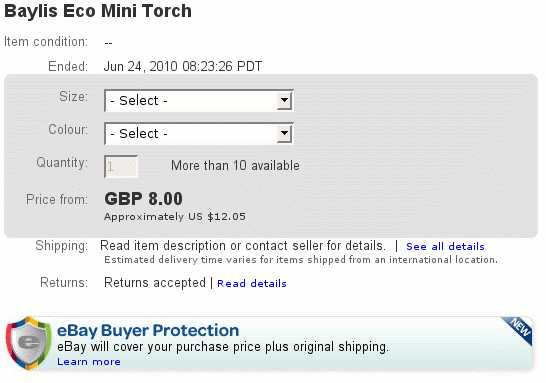 Product options are a powerful Stockashop feature allowing you to sell a product with many options (like colours and sizes, which eBay calls variations, as shown on the right.
Product options are a powerful Stockashop feature allowing you to sell a product with many options (like colours and sizes, which eBay calls variations, as shown on the right.
Product options are easy to setup in Stockashop and can be automatically sent to eBay, by setting the "ebay num options" field to how many of your product options you want to send.
Additionally Stockashop and eBay both allow options to be differently priced. So, if you have multiple options, then all possible combinations of the options will be calculated and sent to eBay. In eBay, the price of the first set of options/variations will be the one displayed, and the price will change when you select other options/variation.
Furthermore, Stockashop sends current stock information to eBay for each of the options (if your shop has the advanced stock management feature). Also, in eBay, each combination of product options will be assigned a SKU based on your product's ID number and the actual option.
Note that you must have an eBay Shop to use eBay variations. If you do not, and you try to send a product with options, you will receive an error (so you'll have to set "ebay num options" to 0 for it to work). eBay Shops cost from ?14.99 per month, but bring the insertion fee down to 20p. The insertion fee is only charged once, no matter how many variations you have, so may be cost effective. For example, listing 10 colours and 5 sizes of the same tshirt as 50 eBay items would cost ?40p x 10 x 5 = ?20 every month as the products have to be relisted every 30 days. Selling via an eBay shop would cost ?15.19 per month.
Also note that the translating of Stockashop options into eBay variations is a complex process. So if you completely change or remove all the options in Stockashop, you may receive an error from eBay when you save (about NameValue pairs or VariationSpecificationSet). In this case, you may need to manually resynchronise the products, as described below in the troubleshooting section.
Stock Management
Whenever a product is sent to eBay, stock levels are also sent. This is a one way transfer, only sent when "Save product" is pressed.
Troubleshooting
The integration between Stockashop and eBay is complex, and can go wrong, especially if you make lots of sudden changes to the product options. Basically, the Stockashop product and the eBay item get out of sync and need to be resynchronise.
One way to do this is to log into eBay and remove all variations from the eBay item. Then go into your Stockashop and remove all product options and Save, which resends the product to eBay.
Another way is to clear the "ebay item ID" when editing the product in your shop.? This will force eBay to create a new item to associate with your product. The old eBay item will still be active. You can end it or allow it to end naturally.
Finally, if you are still stuck, ask us to investigate. We keep a log of all information that is sent to eBay and so can hopefully track down the problem. It will help if you have recorded the exact date and time, the product you were editing and the error message you received.
LOGIN AREA
CONTACT US TODAY?